-
-
Notifications
You must be signed in to change notification settings - Fork 152
Setting Options
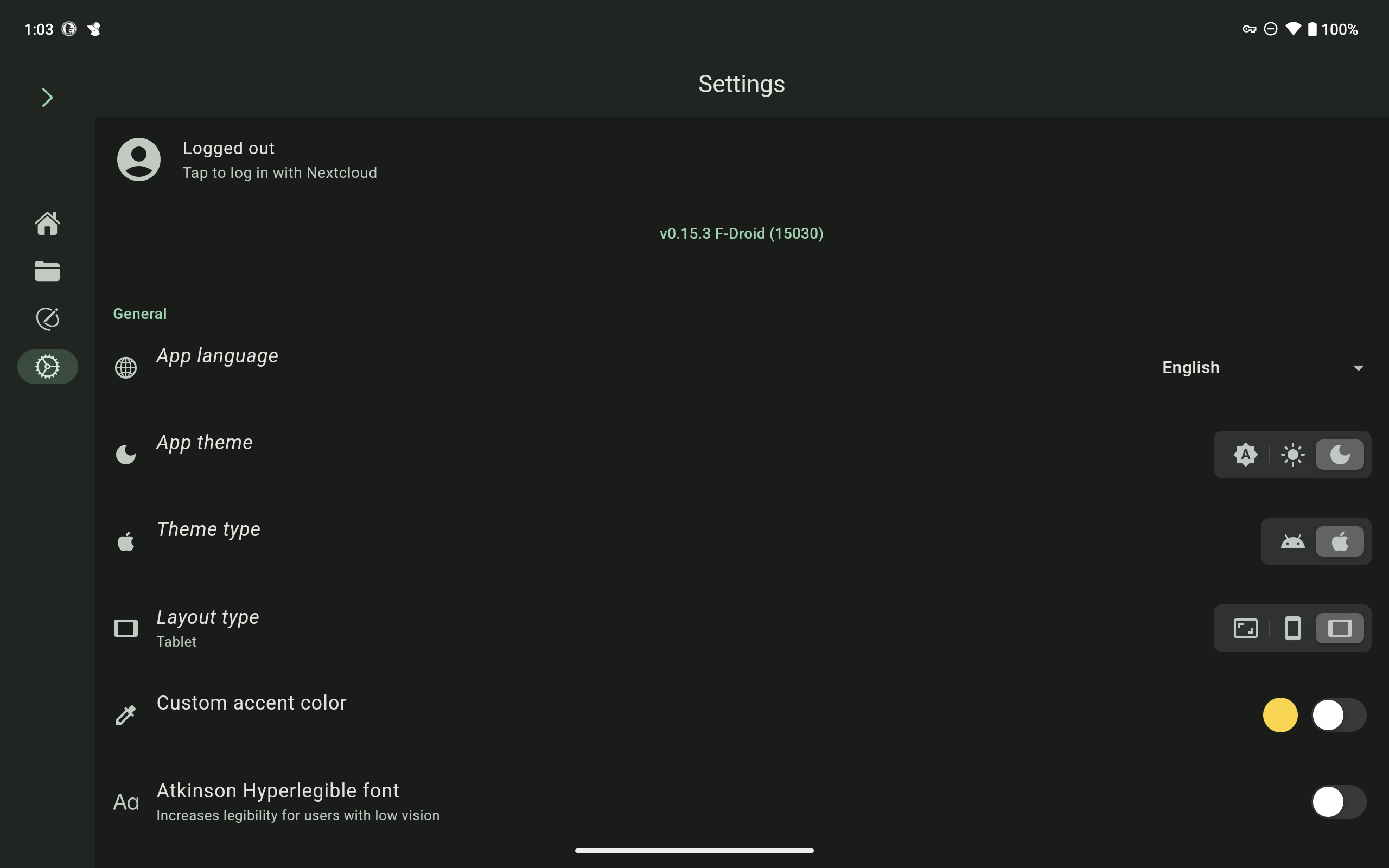
To go to settings, click on the gear icon from the main menu.
# General Settings
Change the language by clicking on the down arrow icon, and select the preferred language.
Choose between the system default, dark mode or light mode.
Choose between Apple or Android themed icons, text and other features.
Choose between the system default, smartphone or tablet orientation.
Customize the icon colour, and other features.
Toggle the legibility the font.
# Writing Settings
Used in e-ink displays, reduces options for colours.
#3 3.2 Draw and Hold for a line Can change the time before a line is straightened from regular, slow and off.
Images larger than this setting are compressed. Increase for higher quality images.
Switches back to the last used pen after the eraser is lifted.
Cannot change the settings in the editor to allow for finger drawing