This repository has been archived by the owner on Dec 21, 2021. It is now read-only.
-
Notifications
You must be signed in to change notification settings - Fork 13
Home
Robert Yang edited this page Oct 14, 2018
·
27 revisions
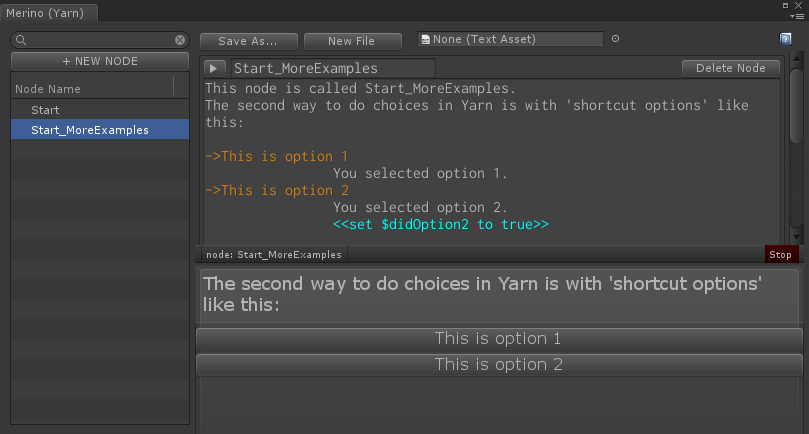
Merino is a Unity Editor plugin that lets you write / test Yarn scripts from the editor.
Yarn is a simple narrative scripting language inspired by Twine. You can use it for talking to NPCs like in Night In The Woods, or you could even make a visual novel with Yarn. It's good for most kinds of branching stories or interactive dialogue.
- NEW TO ALL THIS? learn how to write in Yarn
- WHY USE MERINO? read Merino's design philosophy
- FINISHED WRITING SOME YARN DIALOGUE, WANT TO SEE IT IN YOUR GAME? I suggest starting by modding the Yarn Spinner example scenes
- LOOKING FOR HELP WITH MERINO? keep scrolling down...
if Merino breaks or spams your console with errors, then restart it:
- close the Merino tab
- reopen it from the Unity menu bar, Window > Merino (Yarn Editor)
to file a bug report, create a GitHub Issue, and make sure to include:
- your operating system and Unity Editor version
- what you were trying to do / how to reproduce the bug
- the bad thing(s) that happen, any console messages or editor logs or screenshots
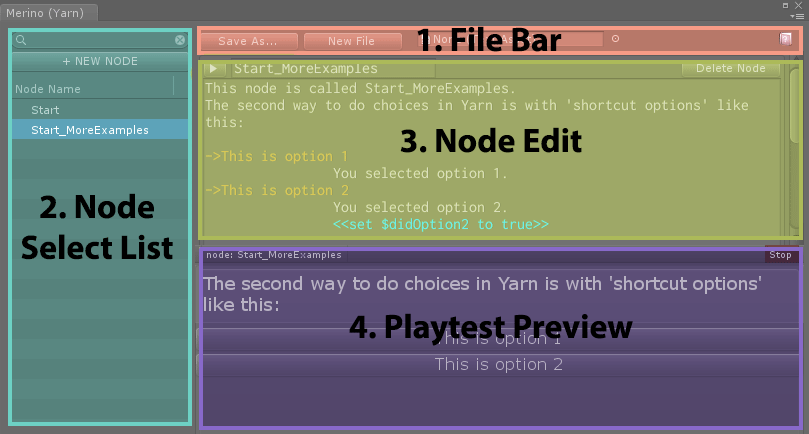
-
File Bar. This is where you can save files, make a new file, or load a file.
- if you select a .yarn.txt file in the Project tab, Merino will load it
-
Node Select List. Select a node to edit, or select multiple nodes if you SHIFT+CLICK or CTRL+CLICK (CMD+CLICK on Mac). You can also search for nodes by name.
-
+ New Node button:adds a new node to the Yarn file - Rename nodes by left-clicking on an already selected node
-
-
Node Edit. Main writing area. This is where the magic happens! Write dialogue, logic, and commands here.
- for help with writing Yarn scripts, see "How to write in Yarn"
-
Playtest Preview. When you playtest a node, Merino will use Yarn Spinner to display text and options here. (Note that Yarn commands will not be executed; this is just a preview.)
-
Node dropdown:shows current node, lets you jump to another node -
View Source button:opens current node in the Node Edit pane -
AutoAdvance toggle:fast-forward through dialogue, but pause at choices -
CloseOnEnd toggle:end the playtest session if you reach the end of dialogue -
Close button:end the playtest session - if your Yarn script has an error, the preview will fail. Look in the Console tab for information.
-