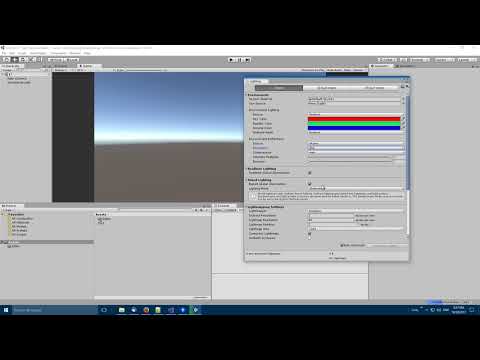The "Copy Lighting Settings" package allows you to copy&paste lighting settings from one scene to another.
The need for this functionality is based on an Unity forum thread, where several community members wonder how to transfer the lighting settings from one scene to another.
I found this to be an interesting problem to solve and thus looked into it. In the video below, I show how the tool can be used.
Copying the "Sun Source" setting is a special case that is explained below, all other settings are just copied as you would expect.
"Sun Source" is a reference to a Light Component in the scene, but Unity does not support cross scene references. Therefore the tool does not copy&paste the reference, but it looks for a Light with the same name (upper/lower-case ignored) in the target scene. It looks first for active lights, then inactive lights.
If a Light with the same name exists in the target scene and there is currently no "Sun Source" assigned, then the tool sets it to the Light found in that scene.
In Unity's Package Manager, choose "Add package from git URL" and insert one of the Package URL's you can find below.
If you use an older Unity version than 2019.3, the Package Manager might not exist or might not have git support yet.
In this case, I believe the easiest way is to download the Editor/CopyLightingSettings.cs file from this repository and save it in your project under Assets/Editor/CopyLightingSettings.cs.
If you find this package useful, please mention my name in your credits screen. Something like "CopyLightingSettings by Peter Schraut" or "Thanks to Peter Schraut" would be very much appreciated.