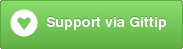Exobrain is a collection of agents which collect, classify, and act upon data. They share a common bus for communication. Think of it as IFTTT, but free, open source, and you keep control of your privacy.
Examples of things that exobrain can currently do:
- Give you XP in HabitRPG when you update your beeminder goals
- Let others add items to your RememberTheMilk TODO lists via twitter
- Update beeminder by checking your inbox sizes using IMAP
- Reward you for responding to email
- Automatically log life events to idonethis
You can find pre-built actions in the
bin/actions
directory.
Exobrain is designed to make it very easy to write and trigger events using standard interfaces.
The core of exobrain is written in Perl, but uses a shared message bus (0MQ) and packet format (JSON) to make it easy to connect components from other languages.
Writing an action is a very simple affair. For example, @pjf has notifications configured to go to his pebble watch, and uses this code to send all tweets directed at him to said watch:
#!/usr/bin/env perl
use Exobrain;
my $exobrain = Exobrain->new;
$exobrain->watch_loop(
class => 'Measurement::Tweet',
filter => sub { $_->to_me },
then => sub {
$exobrain->notify( $_->summary );
},
);
Docker support is still experimental, but the following should let you skip steps 1-3 of the installation instructions below. An Ubuntu host is assumed.
$ sudo apt-get install docker.io
$ sudo docker.io run -i -t pjf0/exobrain sudo -i -u exobrain
Step 1: Install exobrain
The following works for a fresh install of Ubuntu 13.10.
Firstly, make sure you've got all the dependencies:
$ sudo apt-get install libzmq3-dev libexpat-dev libnet-ssleay-perl \
libnet-libidn-perl libcrypt-ssleay-perl cpanminus make \
liblocal-lib-perl
Exobrain can use either ZMQ2 or ZMQ3, but we prefer ZMQ3:
export PERL_ZMQ_BACKEND=ZMQ::LibZMQ3
Configure local::lib if you haven't already done so:
$ perl -Mlocal::lib >> ~/.bashrc
$ eval $(perl -Mlocal::lib)
If installing from git, you can then use:
$ dzil authordeps | cpanm
$ dzil listdeps | cpanm
$ dzil install
If installing from CPAN, it's just:
$ cpanm Exobrain
Note that Exobrain has many dependencies. If you're feeling hungry,
this would be a good time to go out for a meal or find a snack. You
can also use cpanm --notest instead of cpanm in all the lines above,
which will get things installed sooner by not rigorously testing
Exobrain and every one of its dependencies.
When you return from your meal, you should find that you have exobrain
installed! However to use it properly, you'll want to manage it with ubic.
Step 2: Configure ubic
Set up ubic (if you haven't already done so):
$ ubic-admin setup
Set up exobrain:
$ exobrain setup
It's a good idea to run exobrain setup any time you upgrade your
version of Exobrain.
Step 3: Install extensions
Exobrain provides extensions to plug into third party services. They're
bundled separately on the CPAN. After installing each one, you'll
wish to use the exobrain setup command on its short name to configure
it. For example, to install the Twitter extensions:
$ cpanm Exobrain::Twitter
$ exobrain setup Twitter
You can find Exobrain extensions on the CPAN
Step 4: Add configuration
Exobrain uses a ~/.exobrainrc file. You can copy the example.exobrainrc
file from the docs/ directory to get started. Exobrain will also use
config files found in your ~/.config/exobrain directory (or the XDG
config directory on your system). Installable components will often write
their configuration to this area.
For RememberTheMilk integration, you'll need a valid ~/.rtmagent file.
You can now start your exobrain. You can see what exobrain services you have available with:
$ ubic status
The exobrain core must always be running for anything to work. You can start it with:
$ ubic start exobrain.core
If you've configured Twitter, or another extension, you can start that with:
$ ubic start exobrain.twitter
While the exobrain.action services are slowly being replaced with
dedicated agent classes, many of them are useful, especially for testing.
You can start the ping service with:
$ ubic start exobrain.action.ping
If things don't seem to be working right, you start up the debugger:
$ exobrain debug # Watch the exobrain bus
$ exobrain debug -v # Watch the exobrain bus verbosely
These commands will show you what's happening right now. If things are quiet, then nothing will be shown.
You can also look at the files in ~/ubic/log/exobrain. Often
these will reveal problems such as missing or incorrect configuration
and the like.
An exobrain source is a data provider. It integrates with some
external service, and produces Measurements. These can be events on
social media, inbox counts, check-ins, call-backs, or anything else
which is bringing data into the system.
An exobrain sink is a data consumer. It listens for intents and
makes them happen. This may be sending a tweet, recording a TODO
item, sending a notification, updating a data-point, etc.
An exobrain action bridges sources and sinks. It listens for
measurements, and produces intents. These are the most common
components, and also the easiest to write.
Heaps. Report and/or fix them at https://github.com/pjf/exobrain/issues/
You can join us on #exobrain on chat.freenode.net (IRC).
We have a mailing list at http://groups.google.com/d/forum/exobrain .
If you like my work, you can tip me on gittip.
If you wish to see Exobrain features implemented more quickly, you can place bounties on Bountysource.
All code contributions, tests, bug reports, feature ideas, documentation, and anything else are extremely welcome! Exobrain is free and open source software, please use it to make the world a better place.
Exobrain is hosted on github.
Same as Perl 5 itself.