-
Notifications
You must be signed in to change notification settings - Fork 45
Known Issues
This page provides information on several well known issues. If you are affected by one of these issues, please follow the instructions to file a bug report or be notified of updates.
| Issue | Details |
|---|---|
| The device works, but is not detected by the GNOME/Unity/Cinnamon control panel (a "No tablet detected" or "No stylus detected" message). | More information... |
| I have multiple mouse pointers. | More information... |
| My Wacom Intuos (CTL-4100 or CTL-6100) seems to be miscalibrated and has a dimmed status LED. | More information... |
| The pen sometimes doesn't work or is offset when using some Qt-based applications. | More information... |
| My tablet buttons are set up in the wrong order in GNOME. | More information... |
| My tablet stops working a few seconds / minutes after logging in, and "endpoint stalled or request not supported" is logged. | More information... |
| My PC's integrated touchscreen / pen stop working after it suspends. | More information... |
Issue: The device works, but is not detected by the GNOME/Unity/Cinnamon control panel (a "No tablet detected" or "No stylus detected" message).
Description: This is most likely due to a missing tablet definition in your "libwacom" database. The GNOME Control Center (as well as its Unity and Cinnamon forks) relies on this database to get information about your tablet like how many buttons are present, if it is integrated into a display, etc. If your distribution ships an out-of-date version of this database, the control panel will display a "No tablet detected" message. This often happens to users of tablets newer than their distribution and tablet PC users.
Steps to take:
-
Run
libwacom-list-local-devices. If your tablet is listed, the libwacom database recognizes your tablet and you have a different issue (note that the "Wacom Serial Tablet WACf0004" entry that is sometimes printed out is probably not your tablet, unless you are using a very old tablet PC). In this case, you might be affected by this well-known Ubuntu issue. If even that bug does not seem correct, please file an issue upstream. -
If your tablet wasn't listed, search the libwacom bug database for your device and file a new issue if not found. We'll let you know if the latest version of the database includes your tablet, or if we need to make an update.
Description: If your system is running a Wayland-based session instead of an X11-based session, multiple pointers can appear. The Wayland compositor used in the GNOME desktop (and its forks) renders one pointer for the mouse and a separate pointer that appears and disappears whenever a pen is brought into proximity. This is by design and not considered an issue.
Steps to take: This is not a bug, but you can return to a classic Xorg session with the following steps.
- Log out
- Click your name at the login screen
- Click the gear icon next to to the "Sign In" button.
- Select "GNOME on Xorg"
- Type in your password and press Enter.
Description: When a Wacom Intuos CTL-4100 or CTL-6100 is connected to a Linux system, it may briefly work before its status LED dims and the pointer begins to behave as through it is miscalibrated. The left half of the tablet is mapped to the desktop and the right half pins the pointer to the right edge. If the xsetwacom list command is run, the device shows up as a "Wacom Co.,Ltd. Intuos" device instead of a "Wacom Intuos" device.
This is caused by the tablet mis-detecting the Linux OS as Android, which some firmware versions have special support for. When the tablet is in its "Android mode" it will dim its status LED and report data in a different incompatible format. The tablet's USB vendor ID as reported by lsusb will also change from 0x056A to 0x2D1F.
Affected models:
| Name | Model Name | VID:PID |
|---|---|---|
| Wacom Intuos M | CTL-6100 | 056a:0375 |
| Wacom Intuos BT M | CTL-6100WL | 056a:0378 |
| Wacom Intuos S | CTL-4100 | 056a:0374 |
| Wacom Intuos BT S | CTL-4100WL | 056a:0376 |
Steps to take: You can manually switch the tablet back into "PC mode" by holding down the two outermost ExpressKeys for 3-4 seconds. Note that if the tablet is already in "PC mode", doing this will switch it into "Android mode". This issue should be resolved once your distribution starts shipping version 1.6.2 or later of fwupd.
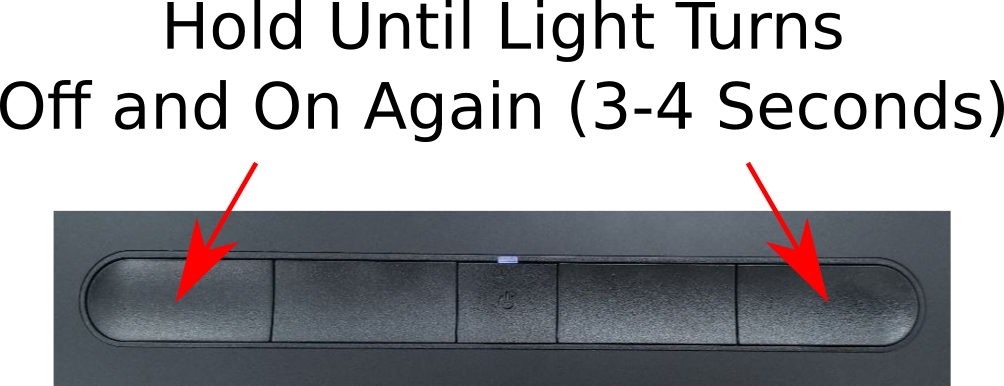
References:
- https://www.wacom.com/en-us/support?guideTitle=How-can-I-manually-switch-the-Wacom-Intuos-into-Android-mode%3F&guideId=016-549
- https://community.wacom.com/making-your-wacom-intuos-mobile-introducing-android-compatibility/
- 【はじめに】Android端末でペンタブレット(Wacom Intuos)を使用する方法
- https://github.com/linuxwacom/input-wacom/issues/149
Description: When using some Qt-based applications (LibreOffice, VLC, VirtualBox, OBS, Gwenviewer, Kontact, etc.) the pen may not work or have an offset within some portions of the program. This bug was introduced in Qt 5.13/5.12.4 and affects the "embedded windows" used by a limited number of programs. It is expected to be fixed in Qt 5.14.1, though note that some applications may not use the system-installed version of Qt, so the issue could persist in limited cases even after receiving the update.
Steps to take:
You can work around this issue by running the affected program from the command-line with a special environment flag. Use QT_XCB_TABLET_LEGACY_COORDINATES=1 <program> to run the program instead.
References:
- https://github.com/linuxwacom/xf86-input-wacom/issues/93
- https://bugreports.qt.io/browse/QTBUG-77826
Description: When using the GNOME Control Center to configure the buttons on your Bamboo or (non-pro) Intuos tablet, the UI may highlight a different button that what you are pressing. One of the buttons may not even highlight any UI element. This bug is caused by these devices sending a different set of buttons than GNOME is expecting to receive. GNOME expects to see X11 mouse buttons 1, 2, 3, and 8 from a four-button tablet; Bamboo tablets actually send buttons 1, 3, 8, and 9. The different button numbering is intentional to make Bamboo tablets more usable out of the box in non-GNOME environments. Until GNOME supports the modified button numbering used by these tablets, its Control Center will not be compatible out of the box.
Steps to take:
As a workaround, you may be able to use the wacom-gnome-compat.sh script to generate an xorg.conf.d configuration snippet that will have our driver send GNOME-compatible events. Run the script and then press each of the buttons on your tablet from top to bottom (or left to right). When all buttons have been pressed, press the q key. The script will run a series of xsetwacom commands to configure the tablet to send a GNOME-compatible set of buttons. Test that the order is correct in the GNOME Control Center, re-running the command with a different sequence of button presses if not. If the order is correct you can save the generated xorg.conf.d snippet into /etc/X11/xorg.conf.d to make the change permanent.
References:
Issue: My tablet stops working a few seconds / minutes after logging in, and "endpoint stalled or request not supported" is logged.
Description: Your tablet may work for a short time prior to logging in, but after logging in it works momentarily and then stops. If you check your system logs, you see an "endpoint stalled or request not supported" message (e.g. by running run sudo journalctl -b0 --grep="endpoint stalled or request not supported"). This indicates that the system's fwupd daemon may be conflicting with your tablet. It has been known to occur with limited combinations of tablet and operating system (e.g. MobileStudio Pro with CentOS 8.1).
Steps to take:
To confirm if a fwupd conflict is the cause of the problem, you can edit /etc/fwupd/daemon.conf and add the Wacom plugins to the blacklisted: BlacklistPlugins=wacomhid;wacom_raw;wacom_usb). After making the change, reboot the system and see if the issue persists. If it does, the issue is likely not with fwupd; please file an issue at https://github.com/linuxwacom/xf86-input-wacom/issues/ with all your details.
References:
Description:
Some tablet PCs with a built-in Wacom AES sensor (touchscreen / pen) may have the hardware stop working after a suspend and resume cycle. The issue most often occurs when suspending by closing the lid, but may also happen in other circumstances. If the output of lsusb is compared before and after, the Wacom device will be missing from the output when this issue occurs. The issue appears to be caused by a bug in the system's embedded controller firmware which fails to restore power to the device after waking from S3 sleep. Lower sleep states like S2idle do not appear to be affected.
Steps to take: There are a few possible workarounds for this issue:
-
Workaround 1: Set the sleep state to "Windows" in the BIOS. This option appears to be available for several Lenovo models.
- Enter your system's BIOS
- Search for a setting named "Sleep State" (or something similar).
- Ensure it is set to "Windows", or a value which mentions S2idle rather than S3.
- Reboot and see if the issue is fixed.
-
Workaround 2: Change the
mem_sleepparameter to s2idle. This option may be required if there is no way to change the sleep behavior in the BIOS, but will cause additional power drain while sleeping.- Run
cat /sys/power/mem_sleep. Its output should look something likes2idle shallow [deep] - If "s2idle" is in the output and not already surrounded by brackets, run
echo s2idle | sudo tee /sys/power/mem_sleep - Re-run
cat /sys/power/mem_sleepand verify that s2idle is now surrounded by brackets. - Suspend the system and see if the issue is fixed.
- If the issue is fixed, you will need to add
mem_sleep_default=s2idleto your kernel's boot command-line. See your distribution's documentation for editing the kernel command-line in GRUB or whichever bootloader your system uses.
- Run
-
Workaround 3: Quickly close and re-open the device. This option is may allow you to temporarily get the sensor working again without any system changes.
- If the sensor has stopped working after suspend:
- Close the lid and then "quickly" open the lid again.
- If done properly the system may re-detect the sensor, do a short suspend/resume cycle, and then leave the sensor in a working state.
References:
- https://github.com/linuxwacom/input-wacom/issues/110#issuecomment-769583270
- https://bugzilla.kernel.org/show_bug.cgi?id=203667
- https://github.com/linuxwacom/input-wacom/issues/110#issuecomment-770354471
- https://wiki.archlinux.org/index.php/Lenovo_ThinkPad_X1_Yoga_(Gen_3)#Fix_touchscreen_after_resume
- Building The Driver
- Tablet Operation
- xsetwacom
- External Utilities
- Debugging
- Contributing