-
Notifications
You must be signed in to change notification settings - Fork 4
Signal Handling
Elementary objects have a communication interface between the application logic (code) and UI (theme). You can emit signals from the code to a theme, or create handles for the signals emitted from themes. Signals are identified by strings.
Using signals in the EDC file is simple:
-
Create a program that changes the rectangle color between red and blue when specific signals are received. Set the signal name to the
signalattribute:collections { group { name: "main"; parts { part { name: "rect1"; type: RECT; description { state: "default" 0.0; min: 100 100; max: 100 100; color: 255 0 0 255; } description { state: "default" 1.0; min: 100 100; max: 100 100; color: 0 0 255 255; } } part { name: "swallow.check"; type: SWALLOW; description { state: "default" 0.0; align: 0.0 0.0; rel1.relative: 0.0 0.0; rel2.relative: 0.0 0.0; } } } programs { program { name: "to_default_0"; signal: "to,state,default,0"; action: STATE_SET "default" 0.00; transition: ACCELERATE 0.5 CURRENT; target: "rect1"; } program { name: "to_default_1"; signal: "to,state,default,1"; action: STATE_SET "default" 1.00; transition: ACCELERATE 0.5 CURRENT; target: "rect1"; } } } } -
Emit signals from the C code:
-
Create a window with the check UI component. Define a callback for when the check component is selected.
static void create_base_gui(appdata_s *ad) { char edj_path[PATH_MAX] = {0,}; /* Create a window */ ad->win = elm_win_util_standard_add(PACKAGE, PACKAGE); elm_win_conformant_set(ad->win, EINA_TRUE); elm_win_autodel_set(ad->win, EINA_TRUE); if (elm_win_wm_rotation_supported_get(ad->win)) { int rots[4] = {0, 90, 180, 270}; elm_win_wm_rotation_available_rotations_set(ad->win, (const int *)(&rots), 4); } evas_object_smart_callback_add(ad->win, "delete,request", win_delete_request_cb, NULL); eext_object_event_callback_add(ad->win, EEXT_CALLBACK_BACK, win_back_cb, ad); /* Create a conformant */ ad->conform = elm_conformant_add(ad->win); elm_win_indicator_mode_set(ad->win, ELM_WIN_INDICATOR_SHOW); elm_win_indicator_opacity_set(ad->win, ELM_WIN_INDICATOR_OPAQUE); evas_object_size_hint_weight_set(ad->conform, EVAS_HINT_EXPAND, EVAS_HINT_EXPAND); elm_win_resize_object_add(ad->win, ad->conform); evas_object_show(ad->conform); /* Set a base layout */ app_get_resource(EDJ_FILE, edj_path, (int)PATH_MAX); ad->layout = elm_layout_add(ad->win); elm_layout_file_set(ad->layout, edj_path, GRP_MAIN); evas_object_size_hint_weight_set(ad->layout, EVAS_HINT_EXPAND, EVAS_HINT_EXPAND); ad->check = elm_check_add(ad->win); elm_object_part_content_set(ad->layout, "swallow.check", ad->check); evas_object_smart_callback_add(ad->check, "changed", _check_toggled, ad); /* Show the window */ evas_object_show(ad->win); }The following figure displays the result.
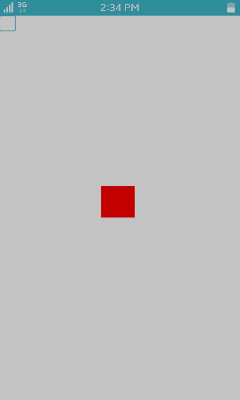
-
The following example implements the callback for the
changedevent from the check component. When thechangedevent is triggered, a signal is emitted from the C code to the EDC file.static void _check_toggled(void *data, Evas_Object *obj, void *event_info) { appdata_s *ad = data; if (elm_check_state_get(obj)) elm_object_signal_emit(ad->layout, "to,state,default,1", ""); else elm_object_signal_emit(ad->layout, "to,state,default,0", ""); }The following figure displays the result.
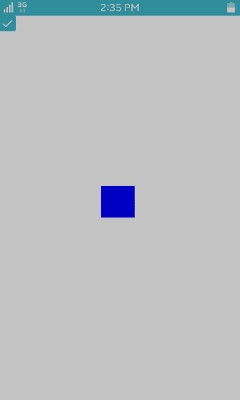
-
Based on official Enlightenment documentation.