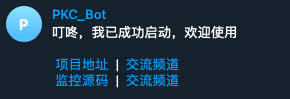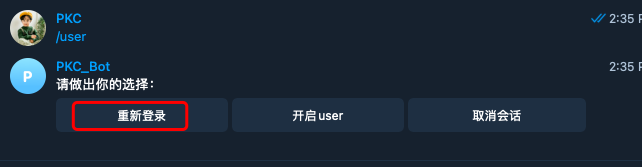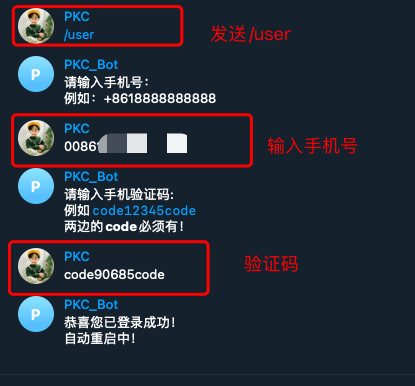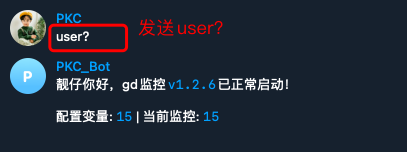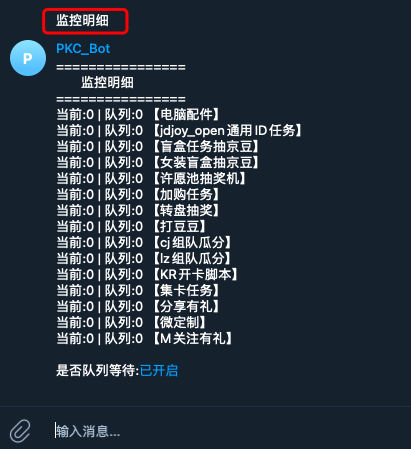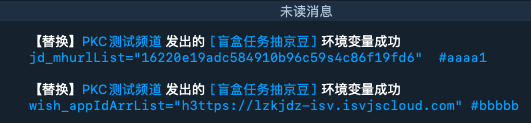# 进入青龙容器内,“qinglong” 为容器名字。
docker exec -it qinglong /bin/bash- 一键安装
rm -f install.sh* && wget -q https://git.metauniverse-cn.com/https://raw.githubusercontent.com/curtinlv/gd/main/install.sh && bash install.sh
-
bot.json填写你的机器人token 用户id等参数 -
diybotset.json填写监控群组频道id等参数 -
jk.json自定义监控变量和应对脚本路径
#登录青龙面板
菜单【配置文件】右上角选择对应配置文件进行编辑
bot.json
diybotset.json
Ps: 可参考本仓库 conf/xxx.json#青龙2.10x
cd /ql/jbot/
#青龙2.12.x版本
cd /ql/data/jbot/
#第一次启动是这样启动,后续启动参考底部相关命令
pm2 start ecosystem.config.js
#查看运行状态
pm2 status jbot
# 查看日志:看看有没有报错。
tail -100f /ql/log/bot/run.log
#青龙2.12
tail -100f /ql/data/log/bot/run.log
#终止查看日志 按 Ctrl+C
- 如TG收到机器人信息,证明你填写的机器人参数是正确的∆。
- a.发送【/user】 点击 “重新登录”
- b.输入手机号格式0086x x xx x x (要关闭两步验证)
- c.发送【user?】 给你的机器人,有以下回复,证明监控状态正常。
- 在所监控的频道发出变量,机器人会马上通知:
#################### 相关命令 ####################
操作环境:进入容器内
## 查看机器人运行状态
pm2 status jbot
## 启动机器人:
pm2 start jbot
## 停止机器人
pm2 stop jbot
## 重启机器人
pm2 restart jbot
## 一键更新1
rm -rf /ql/repo/gd && cd /ql/repo/ && git clone https://git.metauniverse-cn.com/https://github.com/curtinlv/gd.git && pm2 stop jbot ; rm -rf /ql/jbot/* && cp -a /ql/repo/gd/* /ql/jbot/ ; pm2 start jbot
#或一键更新2
if [ -d /ql/data ];then QL=/ql/data;else QL=/ql; fi;cd ${QL} && rm -f update.sh* && wget -q https://raw.githubusercontent.com/curtinlv/gd/main/update.sh >/dev/null && bash update.sh
## 卸载机器人
pm2 stop jbot && pm2 delete jbot
rm -rf /ql/jbot/*
rm -rf /ql/data/jbot/*
/restart 重启机器人
/upgd 更新机器人
/user? 查看监控状态
/clean 清理缓存日志,释放空间
/help 命令帮助
- 新增清理功能 /clean
- 兼容青龙版本2.12.x
- 优化变量匹配正则
- 解决user?不回复问题
- 优化队列问题
- /user 重复对话问题