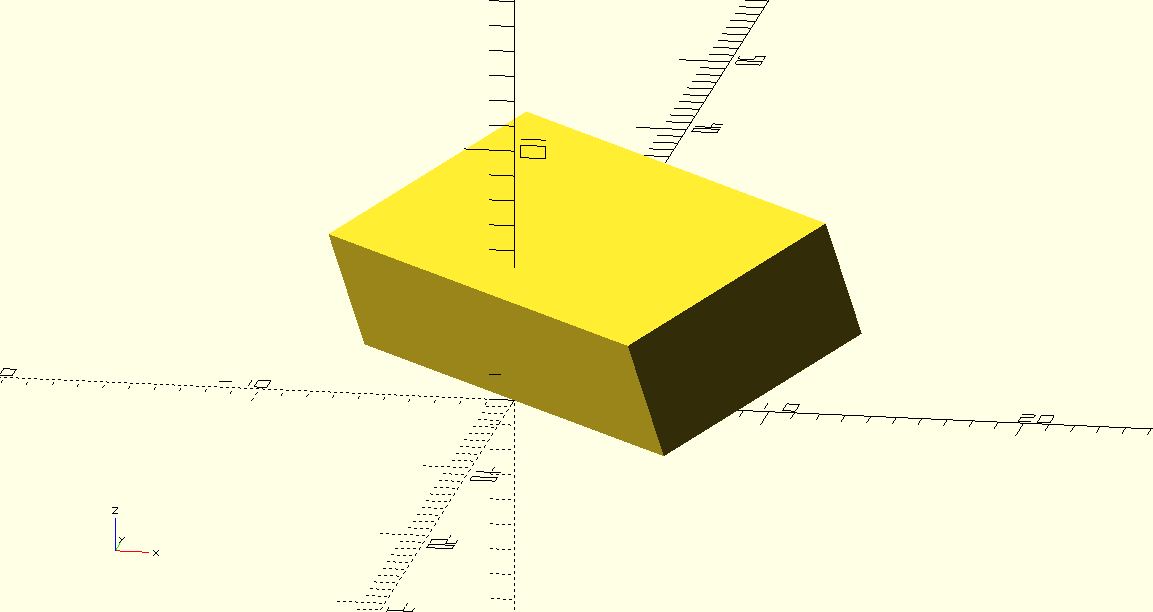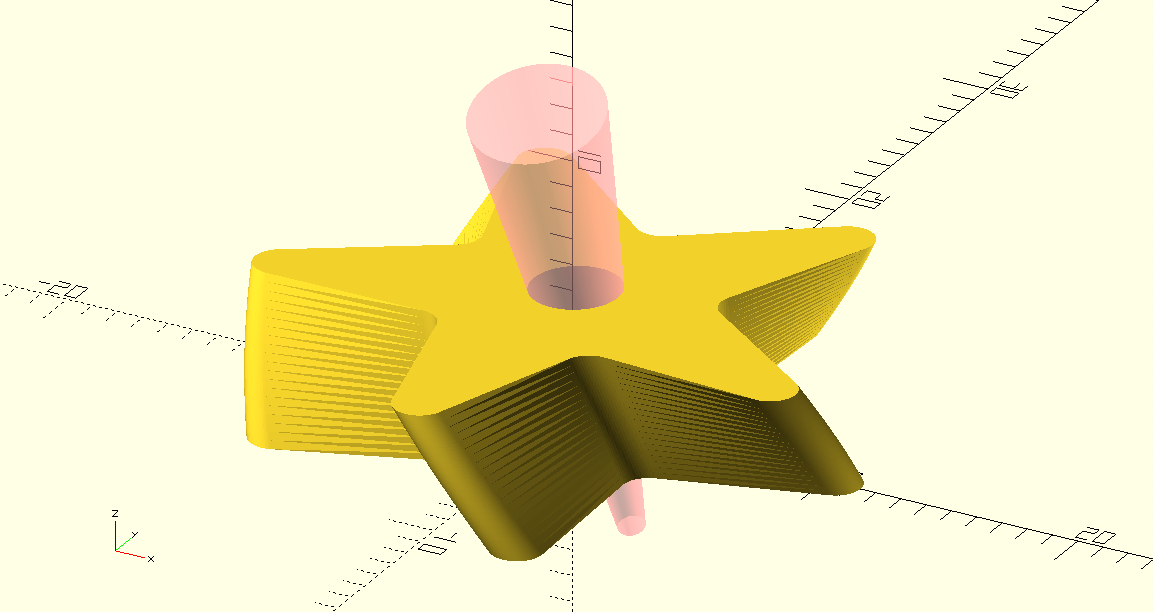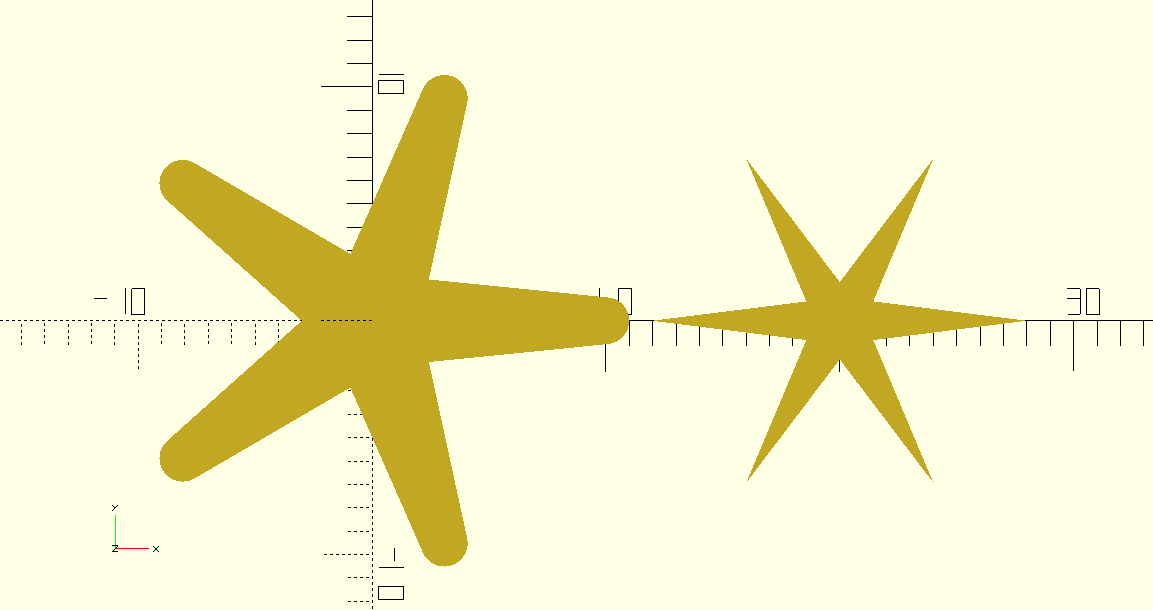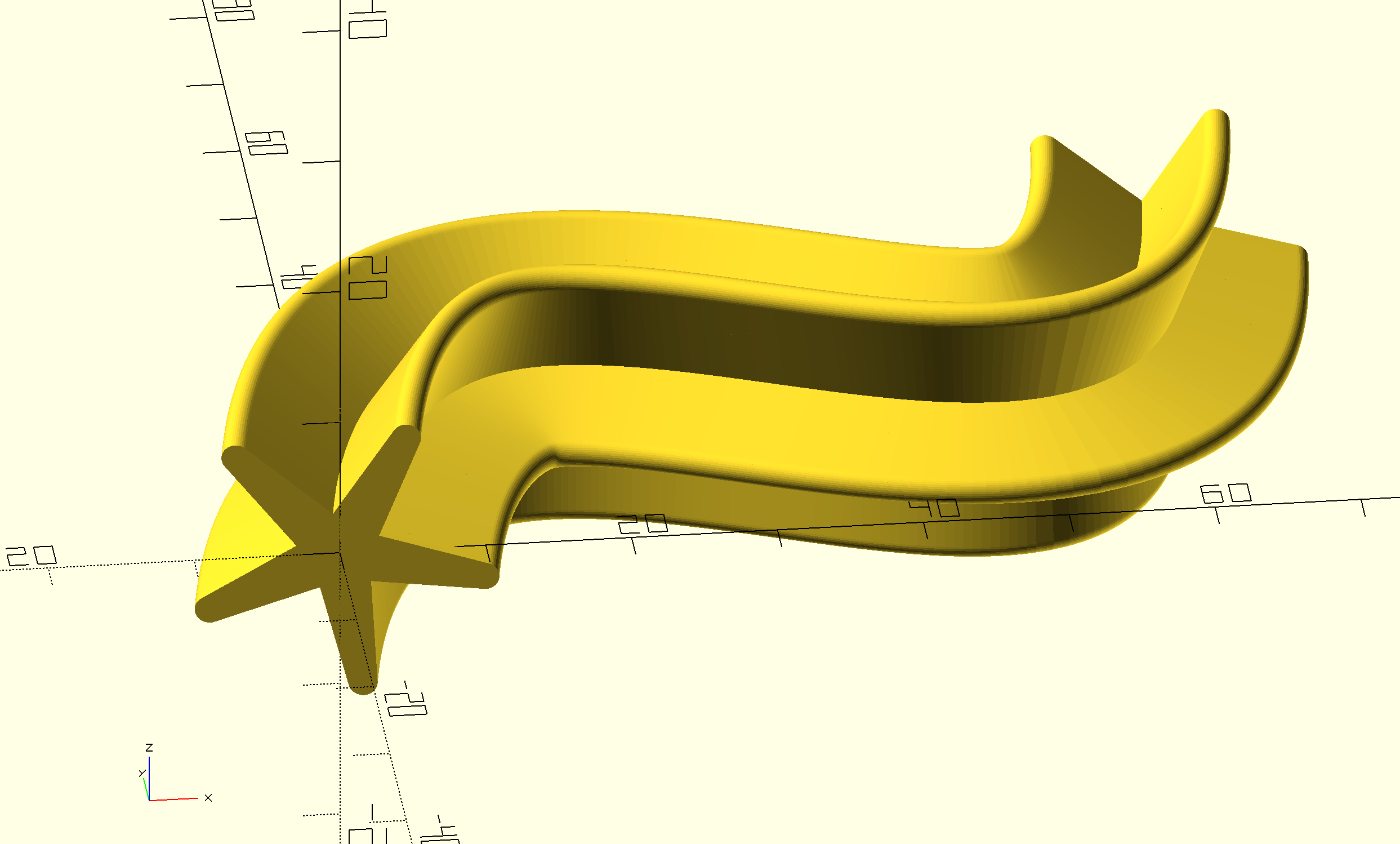SwiftSCAD is a library that allows you to create 3D and 2D CAD models in Swift. It acts as a preprocessor for OpenSCAD, generating .scad files that can be previewed and rendered using the OpenSCAD application. This offers a more convenient API, breaking away from the limitations of the OpenSCAD language.
SwiftSCAD runs on macOS, Windows and Linux.
tl;dr: Create a new executable Swift package, add SwiftSCAD as a dependency, import it in your code, create geometry and use the
save(to:)method to save it to disk as an OpenSCAD file.
Install OpenSCAD in order to preview and render your models. Use a development snapshot version because the stable releases are usually very old.
If you're using macOS, it's easiest to install the latest version of Xcode.
For Windows and Linux, install Swift directly. I also recommend installing VS Code with the Swift extension to make development easier.
$ mkdir thingamajig
$ cd thingamajig
$ swift package init --type executable
let package = Package(
name: "thingamajig",
dependencies: [
.package(url: "https://github.com/tomasf/SwiftSCAD.git", upToNextMinor(from: "0.9.0")),
],
targets: [
.executableTarget(name: "thingamajig", dependencies: ["SwiftSCAD"])
]
)
In main.swift, import SwiftSCAD, create geometry and save it:
import SwiftSCAD
Box([10, 10, 5])
.subtracting {
Sphere(diameter: 10)
.translated(z: 5)
}
.save(to: "gadget.scad")Run your code using swift run (or using Xcode/VS Code) to generate the .scad file. By default, the files are saved to the current working directory. The full path will be printed in the console.
Open it in OpenSCAD to preview your model. For the best experience, hide the editor view using View > Hide Editor and enable Design > Automatic Reload and Preview. With this in place, OpenSCAD will reload automatically every time you run your code after making changes to the model.
- Helical - A SwiftSCAD library providing customizable threads, screws, bolts, nuts and related parts.
- RichText - TextKit-based companion library for SwiftSCAD (macOS only)
Box(x: 10, y: 20, z: 5)
.aligned(at: .centerY)
.rotated(y: -20°, z: 45°)
.save(to: "example1.scad")Circle(diameter: 10)
.withFacets(count: 3)
.translated(x: 2)
.scaled(x: 2)
.repeated(in: 0°..<360°, count: 5)
.rounded(amount: 1)
.extruded(height: 5, twist: -20°)
.subtracting {
Cylinder(bottomDiameter: 1, topDiameter: 5, height: 20)
.translated(y: 2, z: -7)
.rotated(x: 20°)
.highlighted()
}
.save(to: "example2")struct Star: Shape2D {
let pointCount: Int
let radius: Double
let pointRadius: Double
let centerSize: Double
var body: any Geometry2D {
Circle(diameter: centerSize)
.adding {
Circle(radius: max(pointRadius, 0.001))
.translated(x: radius)
}
.convexHull()
.repeated(in: 0°..<360°, count: pointCount)
}
}
save {
Stack(.x, spacing: 1, alignment: .centerY) {
Star(pointCount: 5, radius: 10, pointRadius: 1, centerSize: 4)
Star(pointCount: 6, radius: 8, pointRadius: 0, centerSize: 2)
}
.named("example3")
}let path = BezierPath2D(startPoint: .zero)
.addingCubicCurve(
controlPoint1: [10, 65],
controlPoint2: [55, -20],
end: [60, 40]
)
save {
Star(pointCount: 5, radius: 10, pointRadius: 1, centerSize: 4)
.usingDefaultFacets()
.extruded(along: path)
.withPreviewConvexity(4)
.usingFacets(minAngle: 5°, minSize: 1)
.named("example4")
}