-
Notifications
You must be signed in to change notification settings - Fork 59
Heimdall API Documentation
The Heimdall Application Programming Interface (API) provides the following Representational State Transfer (REST) and Create, Read, Update, and Delete (CRUD) operations:
- Upload Evaluation (scans) from a Pipeline or Command Line (CMD)
- Retrieve Evaluation (scans) from a Pipeline or Command Line (CMD)
- Programmatic User API Key Generation
- Generate Group API Keys
Important
- To use any available CRUD capabilities provided by Heimdall, the environment variable
API_KEY_SECRETmust be set (see Environment Variable Configurations).
- To create a secret to be used with the API_KEY_SECRET run:
openssl rand -hex 33then assign the value to the variable in the .env configuration file:API_KEY_SECRET=91f82f...082fee
Heimdall enables data exchange between a device and the server through a terminal utilizing the client URL (cURL) command line using Users or Groups API Keys.
curl -F "data=@<Path to Evaluation File>" -F "filename=<Filename To Show in Heimdall>" -F "public=true/false" -F "evaluationTags=<tag-name>,<another-tag-name>..." -H "Authorization: Api-Key apikeygoeshere" "http://localhost:3000/evaluations"NOTE: Flag formats and description
| Flag | Description |
|---|---|
| -F "data=@ ..." | File(s) to be uploaded |
| -F "filename= ..." | File(s) display name |
| -H "Authorization: Api-Key ..." | API Key value |
To upload multiple files at once (up to 100) use
curl -F "data=@<Path to first evaluation File>" -F "data=@<Path to second evaluation File>" ... -F "public=true/false" -F "evaluationTags=<tag-name>,<another-tag-name>..." -H "Authorization: Api-Key apikeygoeshere" "http://localhost:3000/evaluations"
The Heimdall API supports the capability of retrieving results information previously uploaded to the Heimdall server. Evaluations are retrieved for an single user or for a group. Two options are available:
To obtain the data from a specific scan and additional metadata from Heimdall Server accessible to a user or group, use the appropriate API key. If the key does not have permissions to access a particular scan (the scan is not affiliated with the user/group making the request), a 403 Forbidden status will be returned.
curl -X GET \
-H "Authorization: Api-Key apikeyhere" \
"<heimdall url>:<port>/evaluations/<ID#>" | Flag/Parameters | Description |
|---|---|
| -X GET | Explicity specify HTTP GET |
| -H "Authorization: Api-Key ..." | API Key value |
| <heimdall url> | The URL that Heimdal Server is deployed |
| <port> | The port Heimdall Server is listening on |
| <ID#> | The unqiue ID number of the evaluation to retrieve |
Example of a GET call
curl -X GET \
-H "Authorization: Api-Key eyJhbGc...E-4QtA" \
"localhost:3000/evaluations/1" {
"id": "1",
"filename": "test1",
"data": // all data from the Inspec scan
{
"platform":
{
},
"profiles":
[
{
}
],
"statistics":
{
},
"version": "..."
},
"evaluationTags": // tag(s) assigned to file
[
{
"id": "1",
"value": "tag1",
"evaluationId": "1",
"createdAt": "...",
"updatedAt": "..."
}
],
"groups":
[],
"userId": "1",
"groupId": null,
"public": false,
"createdAt": "...",
"updatedAt": "...",
"editable": true
}Unlike Find by ID # which returns all data associated with a particular scan, Find All returns the metadata of all results files from what is available to the API key. Use the appropriate API key of the user or group to make the request.
curl -X GET \
-H "Authorization: Api-Key apikeyhere" \
"<heimdall url>:<port>/evaluations?offset=0&limit=10&order\[\]=createdAt&order\[\]=DESC" | Flag | Description |
|---|---|
| -X GET | Explicity specify HTTP GET |
| -H "Authorization: Api-Key ..." | API Key value |
| <heimdall url> | The URL that Heimdal Server is deployed |
| <port> | The port Heimdall Server is listening on |
curl -X GET \
-H "Authorization: Api-Key eyJhbGc...E-4QtA" \
"localhost:3000/evaluations?offset=0&limit=10&order\[\]=createdAt&order\[\]=DESC" {
"evaluations": // this particular user has 2 scans stored
[
{
"id": "2",
"filename": "test2",
"evaluationTags":
[
{
"id": "2",
"value": "tag2",
"evaluationId": "2",
"createdAt": "...",
"updatedAt": "..."
}
],
"groups":
[],
"userId": "1",
"groupId": null,
"public": false,
"createdAt": "...",
"updatedAt": "...",
"editable": true
},
{
"id": "1",
"filename": "test1",
"evaluationTags":
[
{
"id": "1",
"value": "tag1",
"evaluationId": "1",
"createdAt": "...",
"updatedAt": "..."
}
],
"groups":
[],
"userId": "1",
"groupId": null,
"public": false,
"createdAt": "...",
"updatedAt": "...",
"editable": true
}
],
"totalCount": 2
}In order to generate an API key for a user programmatically, you must create a login session for either the admin account or the account of the user for which you wish to create an API key.
curl '<your-heimdall-instance>:<PORT>/authn/login' \
-H 'Content-Type: application/json' \
--data-raw '{"email":"<email>","password":"<password>"}'Tip
- If you are running Heimdall via a local Docker deployment, you may not need a
PORT, given that it is likely running on standard443or80.
- Add
-kto ignore SSL certificate validation. This is unsafe. Do not use in production.
- If your login is handled through a third party authentication service, you must complete the third party login flow programmatically or insert a user record into the database containing the email address of the user for which you wish to create the API key
The server returns a live JWT access token in response
{
"userID": "1",
"accessToken": "eyJhbGc...rqA3Zo"
}NOTE: Use the returned accessToken for the -H 'Authorization: Bearer <accessToken>'
Issue an API key utilizing user identification (userID), the one returned by the login API call use:
curl 'http://localhost:8080/apikeys' \
-H 'Authorization: Bearer eyJhbGc...rqA3Zo' \
-H 'Content-Type: application/json' \
--data-raw '{"userId":"<User ID>","currentPassword":"<Password>"}' \
--compressedIssue an API key utilizing the user email used for the login API call
curl 'http://localhost:8080/apikeys' \
-H 'Authorization: Bearer eyJhbGc...rqA3Zo' \
-H 'Content-Type: application/json' \
--data-raw '{"userEmail":"<User Email>","currentPassword":"<Password>"}' \
--compressed{
"id": "3", // This is the ID of the API key
"name": null,
"apiKey": "eyJhbGciOi...kPrGBVDOU"
}Heimdall provides the ability for groups to have API key(s) that can be used to communicate with the application via the CLI.
To add an API key to a group, select "My Groups" from the user menu:
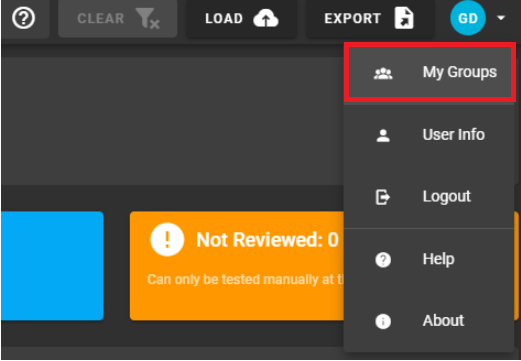
Select the "Edit" pencil icon to open the "Update Groups" dialog window:
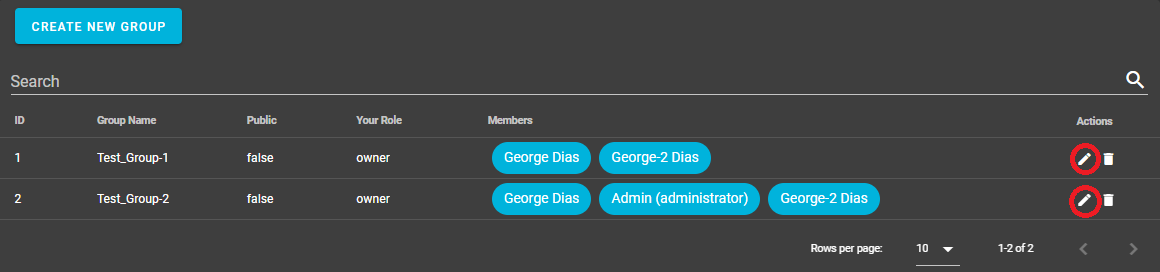
On the "Update Groups" dialog window, click on "Manage API KEYS" link to open the "Group API Keys" dialog window:
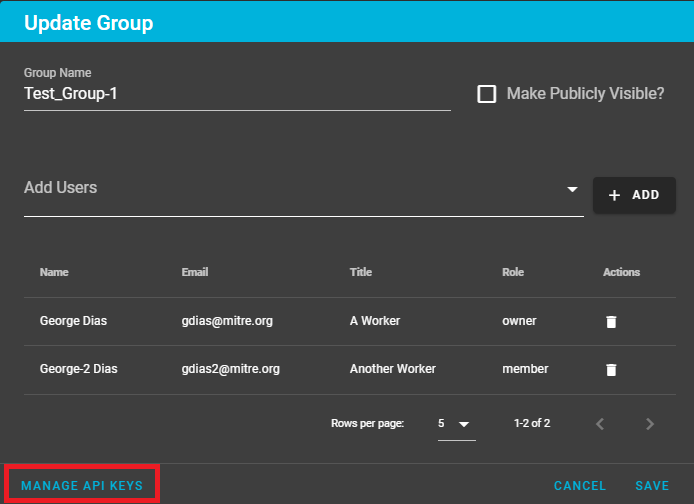
The "Group API Keys" dialog window allows the user to do the following:
- Add an API Key to the group
- Regenerate an new API Key (if the old one is lost or compromised)
- Delete an API Key
NOTE: To create a new API Key users must provide their password
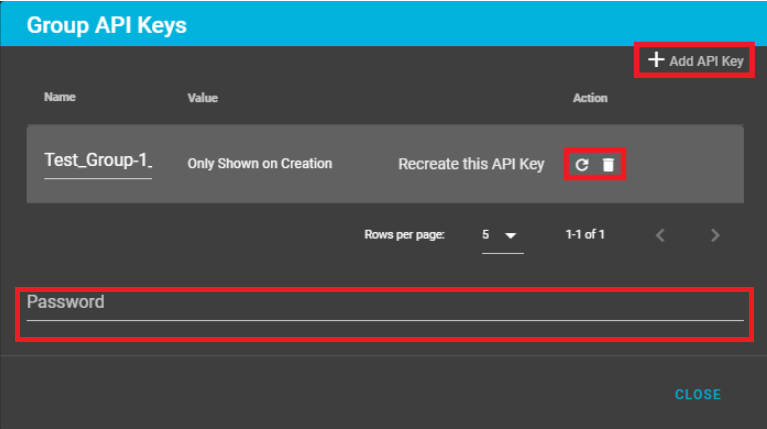
Once the Add API Key is clicked a new API Key is generated. Provide a name for the key, copy and store the key value.
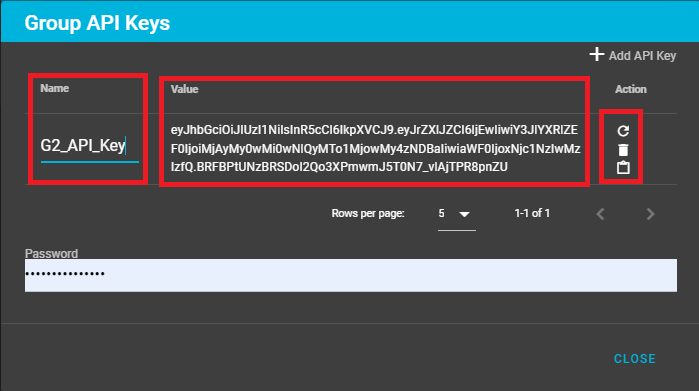
Helping the overall cybersecurity strength of organizations.
- Home
- How to create a release
- Environment Variables Configuration
- Heimdall Authentication Methods
- Heimdall API Documentation
- Group and User Management
- Heimdall Interface Connections
- Heimdall Architecture Information
- Heimdall Class Diagrams
- Heimdall Development Tips & Tricks
- Heimdall Frontend Components
- Heimdall Processes Documentation
- Heimdall Heroku Documentation
- Developers Code Style
- Troubleshooting
- HDF Converter Mappings
- HDF Converters How Tos
- Manual Attestations
- Control Correlation Identifier (CCI) Converter
