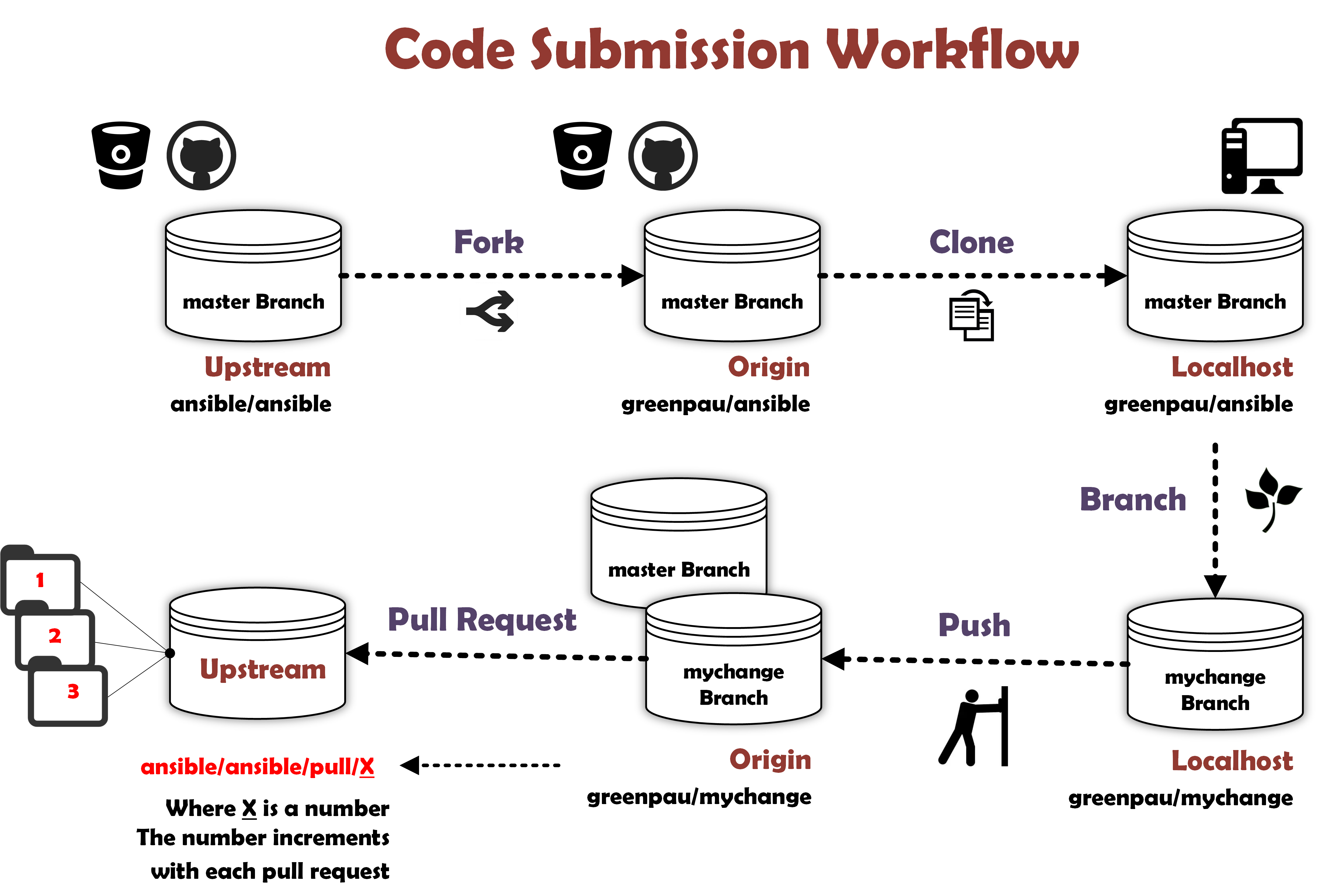Hello! Contributions are essential to keep this plugin alive. I would like to keep it as easy as possible to contribute changes. There are a few guidelines that I need contributors to follow so that all of us can benefit from quality control and quality documentation.
- Getting Started
- Initial Github Commit and Pull Request
- New Branch and Changes
- Summarize Changes
- Stage, Commit, and Push Changes
- Cleanup
- Amend Existing Commit
- Commit Message Only
- Commit Files Only
- Commit Message and Files
First, review and understand the following diagram:
The diagram describes Git Forking Workflow. That is the code management workflow for this repository.
Next, a contributor must have a GitHub account.
After that, the contributor forks this repository (thereafter upsteam) by
clicking Fork button on the top-right of this page. The forked repository
(thereafter origin) becomes a part of the contributor's Github account.
Then, the contributor makes a local copy of the forked repository (thereafter local).
mkdir -p ~/dev && cd ~/dev && \
git clone [email protected]:CONTRIBUTOR_GITHUB_HANDLE/ndmtk.git
The contributor creates a reference to upstream on his or her localhost:
git remote add upstream [email protected]:greenpau/ndmtk.git
Thereafter, the contributor follows the Initial Github Commit and Pull Request guidance.
git checkout master
git remote add upstream git://github.com/greenpau/ndmtk.git
git fetch upstream
git merge upstream/master master
git push
⬆️ Back to top
First, switch to local/master branch and create a new one, e.g. mychangebranch:
git checkout master
git checkout -b mychangebranch
Next, upload the newly created branch to origin:
git push -u origin mychangebranch
Then, make changes to existing files, add new files, and/or delete old files.
A developer may change the plugin's code directly, inside lib/python/site-packages.
Later, the developer may decide to submit a patch. The below are the instructions
to create a patch.
Create a diff file, where /home/greenpau/github.com/greenpau/ndmtk/ndmtk is intact
source code directory and the /lib/... contains modified code:
diff -aNur -x '*.pyc' ~/github.com/greenpau/ndmtk/ndmtk /lib/python/site-packages/ndmtk > ~/ndmtk.patch
Then, create a new branch and apply the patch:
cd ~/github.com/greenpau/ndmtk/ndmtk
git checkout master
git checkout -b patch001
git push -u origin patch001
patch -s -p0 < ~/ndmtk.patch
⬆️ Back to top
All commits must have proper commit message.
A commit message's subject line must conform to the following rules:
- The first line of each commit message is a subject
- A subject line MUST be less than 87 characters long
- A subject line MUST not terminate with a period (
.) - A subject line MUST start with a change indicator followed by a colon (
:). The list of indicators is limited to:docs: when making changes to documentation files, e.g.README.mdci: when making changes to continuous integration test harnessunittest: when makeing changes to unit tests intestsplugin: when making changes to this plugindocker: when making changes toDockerfilevarious: default catch-all
Next, a commit message's body must contain the following mandatory sections:
Before this commitAfter this commitSmoke-test
Additionally, the body may contain the following sections:
ResolvesPartial ResolutionSee alsoLinksMore info
The following rules apply to the body of a commit message:
- The sections are separated by a blank line
- A colon sign (
:) MUST follow a section's title - A line MUST not exceed 87 characters limit. This does not apply to
LinksorMore infosections - The
Resolvessection MUST be used ONLY when a PR resolves an issue completely - If a PR addresses an issue partially, then use
Partial Resolutionsection - The
See alsosection may be used to create an additional reference - The
Resolves,Partial Resolution,See alsoMUST contain links to valid references. Each of the links must be separated by a comma and a space (,) - The
More infosection may be used to provide additional relevant information
The Links section must contain a list of valid links or references, e.g.:
- Text reference
- [HTTP link](http://google.com/)
For example, a commit message may look like this:
docs: add CONTRIBUTING.md file
Before this commit: the repository has no guidance related to open-source
contributions.
After this commit: the guidance is in `CONTRIBUTING.md` file.
Smoke-test: run manual tests in the absense of proper test harness
⬆️ Back to top
Add newly created, modified files to staging area:
git add .
Next, commit the files:
git commit
Next, paste the previously created commit message and save with vim's :wq.
At this point, your local mychangebranch branch is behind origin
mychangebranch branch by 1 commit.
$ git status
# On branch mychangebranch
# Your branch is ahead of 'origin/mychangebranch' by 1 commit.
# (use "git push" to publish your local commits)
#
nothing to commit, working directory clean
$
Finally, push local mychangebranch branch to origin mychangebranch
branch.
git push
Then, go to your origin mychangebranch branch in Github and create a
Pull Request.
⬆️ Back to top
If:
- your PR was merged, delete local branch only (the remote branch was deleted by the person merging your branch):
git branch -d mychangebranch
- your PR was rejected or you want to remove it, delete both local and remote branches:
git branch -d mychangebranch
git push origin --delete mychangebranch
⬆️ Back to top
Inevitably, a contributor would have the need to modify an existing commit or pull request. When that happens, the contributor likely has an issue with one of the following:
- Commit Message Only
- Commit Files Only
- Commit Message and Files
In all of the cases, when the contributor re-pushes commits, the Pull Request associated with the commits receives new information. In turn, it forces to re-run all of the associated continious integration tests.
⬆️ Back to top
In this case, the contributor should run the following command to amend a commit message:
git commit --amend
Once amended, the contributor must re-push the commit:
git push -f
⬆️ Back to top
In this case, a contributor should follow these steps:
- Create another commit in the same branch
- Merge the newly created commit with one before it using
f(fixup) - Re-push the newly merged commit with
-fflag set.
First, edit a file, stage it, and re-commit it:
vim CONTRIBUTING.md
git add CONTRIBUTING.md
git commit -m 'commit message is not used'
Second, rebase the commit:
git rebase -i HEAD~2
The above command merges the two last commits (HEAD~2) in the branch:
pick a4ccfe8 docs: add CONTRIBUTING.md file
pick abcdef2 commit message is not used
In the vim editor window, the contributor must replace the word pick
for the second commit (e.g. abcdef2) with the letter f or the word
fixup.
pick a4ccfe8 docs: add CONTRIBUTING.md file
f abcdef2 commit message is not used
Then, the contributor saves the work with :wq.
Once completed, the contributor no longer has the two commit IDs in its
log (see git log). Instead, there is a single new commit ID with the
commit message from the a4ccfe8 commit and the contents of abcdef2
commit.
Finally, the contributor must re-push the commit.
git push -f
⬆️ Back to top
In this case, a contributor should follow these steps:
- Create another commit in the same branch
- Merge the newly created commit with one before it using
s(squash) - Re-push the newly merged commit with
-fflag set.
First, edit a file, stage it, and re-commit it:
vim CONTRIBUTING.md
git add CONTRIBUTING.md
git commit -m 'commit message will be used'
Second, rebase the commit:
git rebase -i HEAD~2
The above command merges the two last commits (HEAD~2) in the branch:
pick a4ccfe8 docs: add CONTRIBUTING.md file
pick abcdef2 commit message will be used
In the vim editor window, the contributor must replace the word pick
for the second commit (e.g. abcdef2) with the letter s or the word
squash.
pick a4ccfe8 docs: add CONTRIBUTING.md file
s abcdef2 commit message will be used
Then, the contributor saves the work with :wq.
Unlike with the previous scenario, the contirubtor is given a vim editor
window once again. In the window, the contributor has the commit messages
from both commits. One from a4ccfe8 commit and another one from abcdef2
commit.
The contributor must use the editor to delete the existing commit messages
and create a new one. Once completed, the contributor no longer has the
two commit IDs in its log (see git log). Instead, there is a single new
commit ID with new commit message.
Finally, the contributor must re-push the commit.
git push -f
⬆️ Back to top