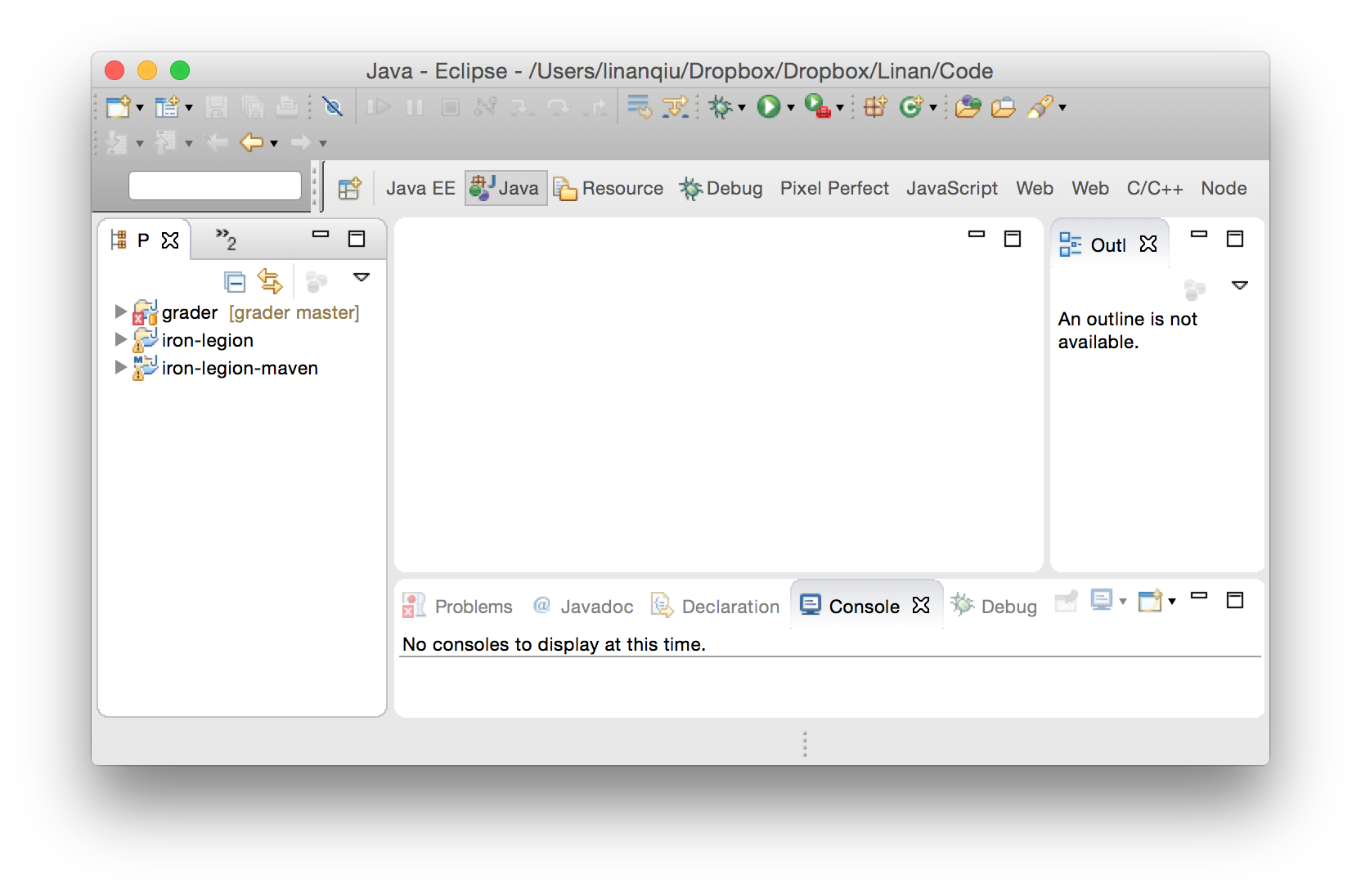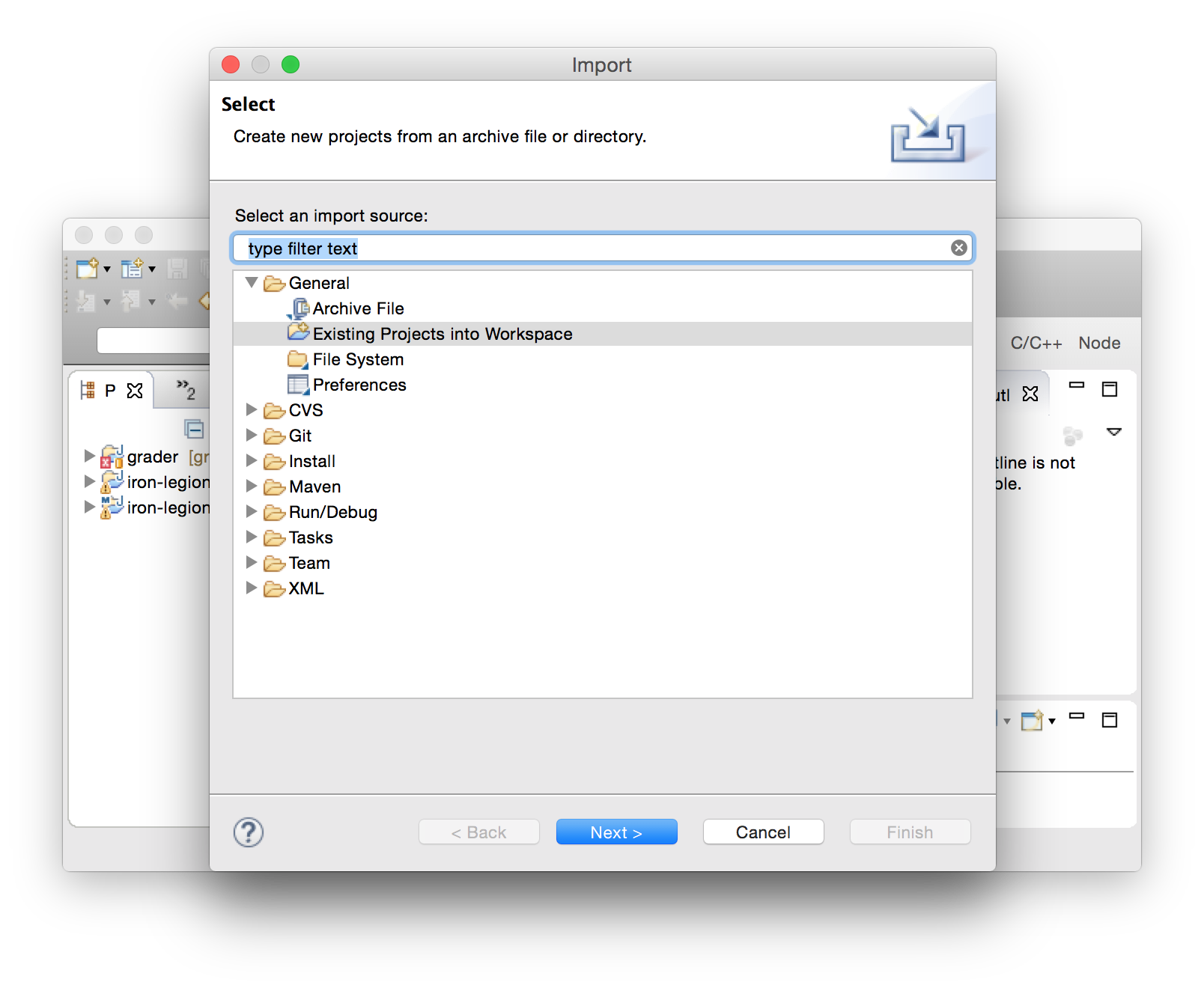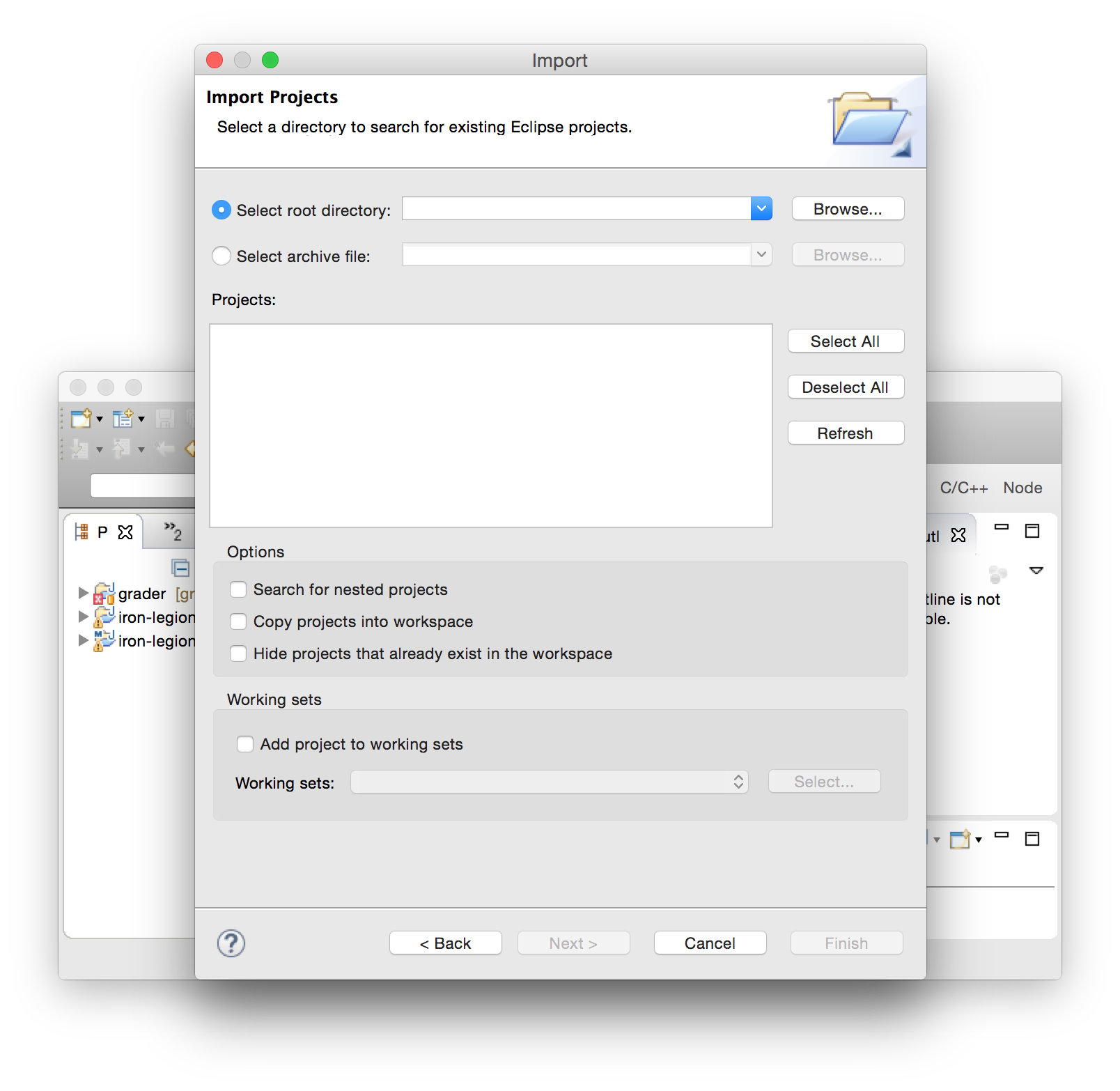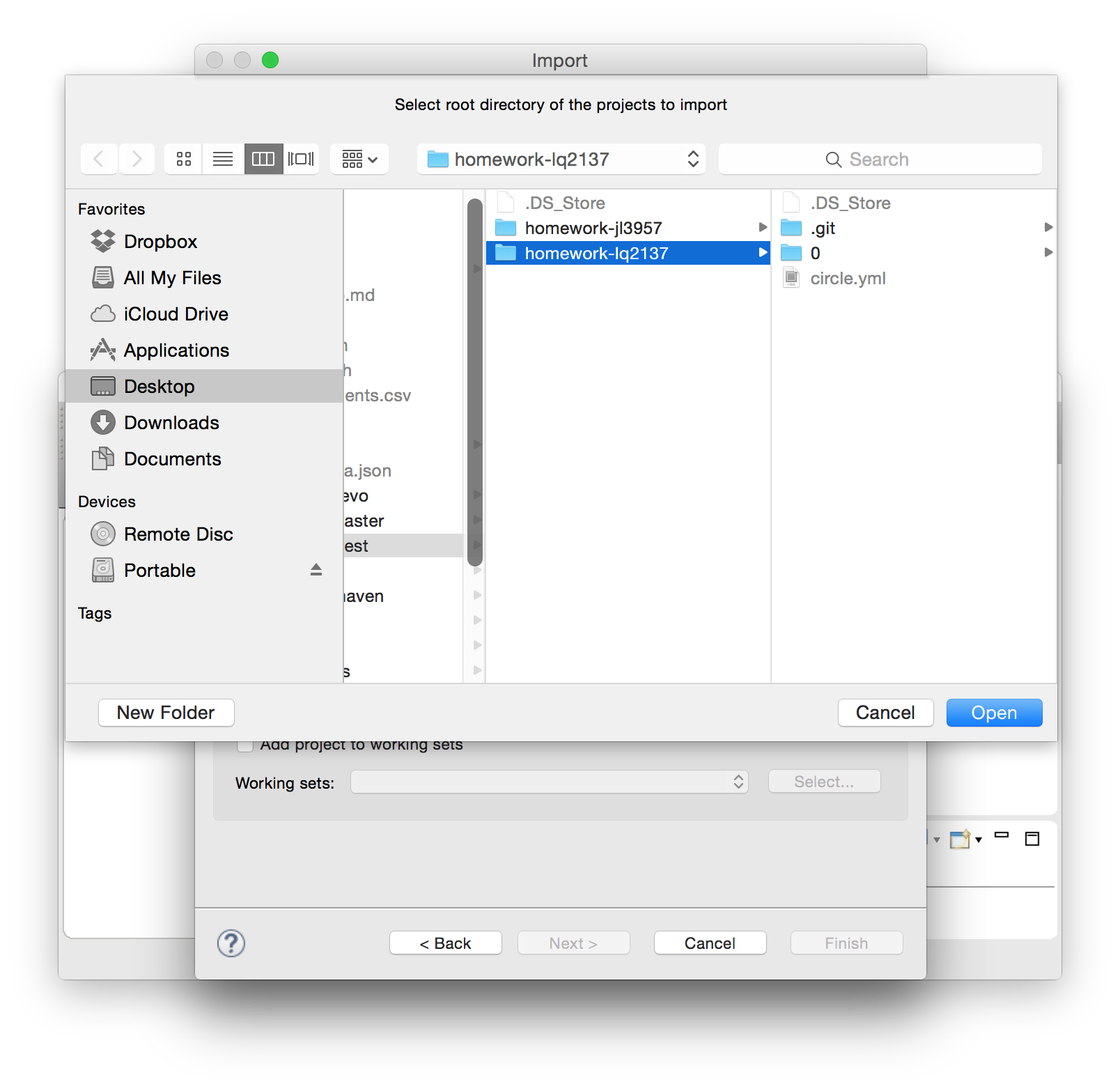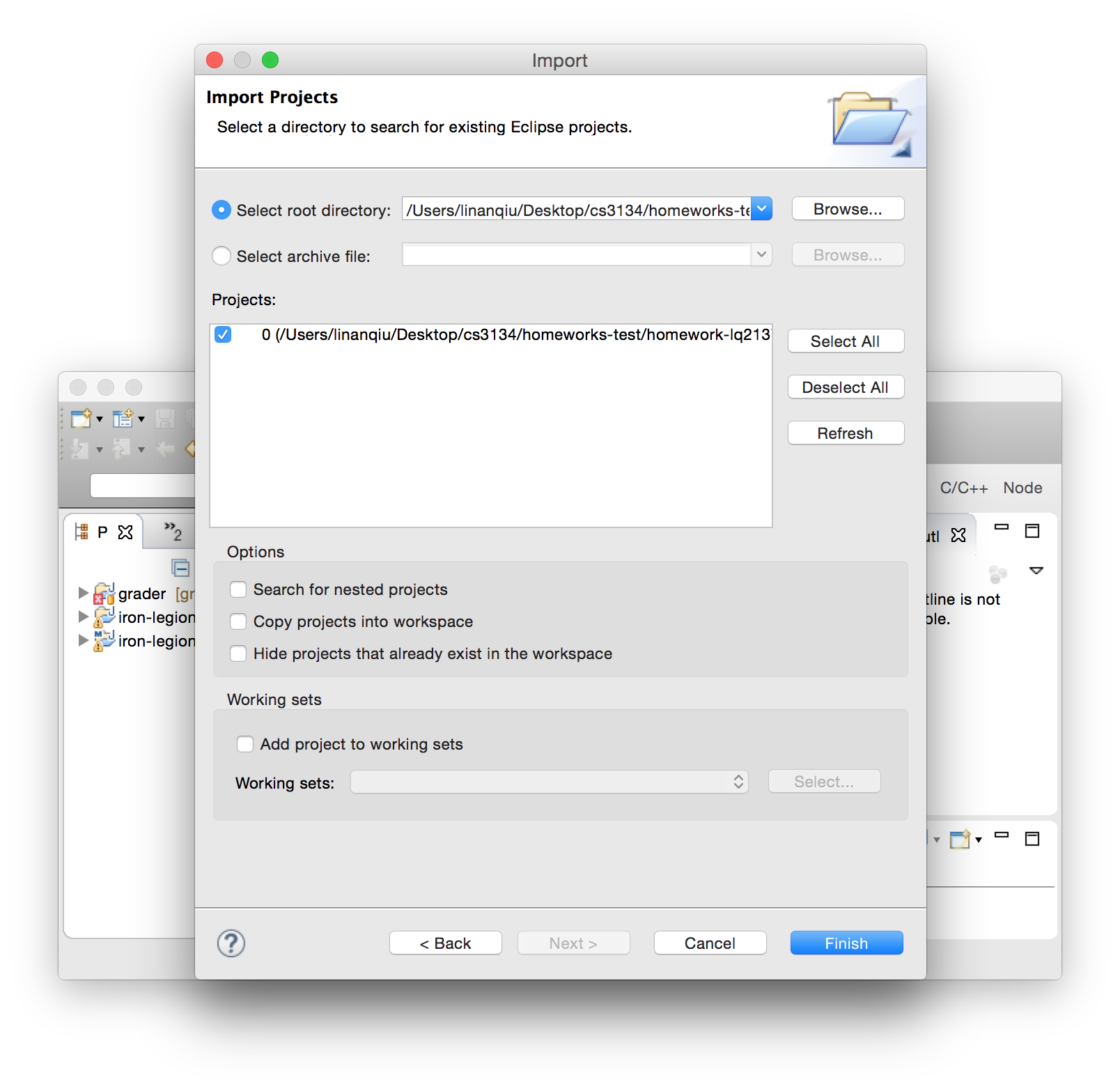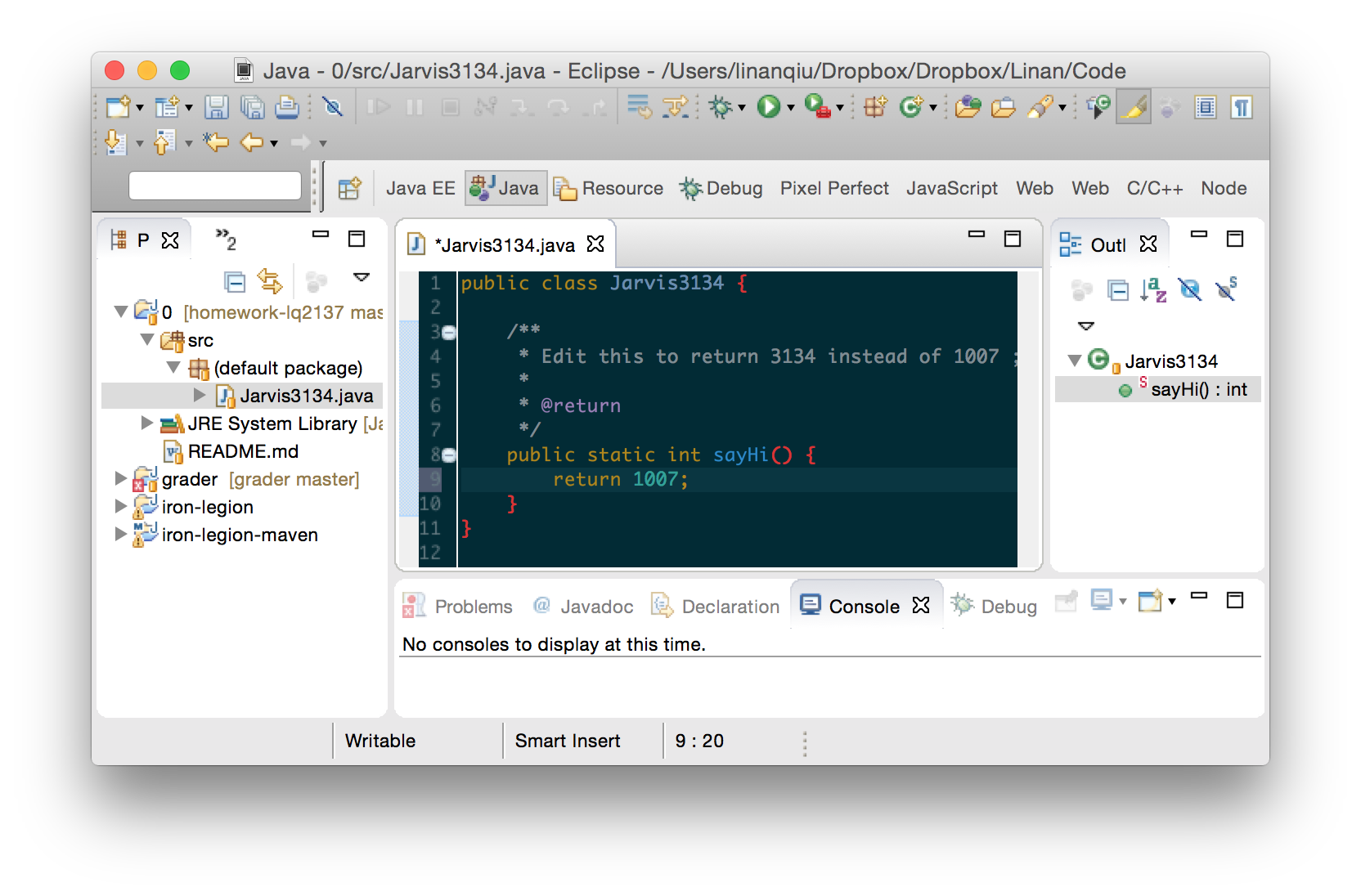It's easy to use Eclipse! Just that this time, you won't be creating new projects. Instead, you'll be importing projects into existing workspace since we already created most of the directory structure for you.
- Fire up Eclipse. It should look like this:
- In the main menu bar, select
File > Import. In the window that pops up, selectExisting Projects into Workspace
- This window should pop up. Select "Browse"
- Navigate to the
homework-<youruni>directory. This is critical: Do not add the specific homework (eg.homework-<youruni>/0). Instead, add the entire directoryhomework-<youruni>.
- You should see all the homeworks you have so far being identified as separate projects. If that's correct, click "Finish"
- Now you can see your homeworks as a projects in Eclipse.