Currently, FastForward is present on the Firefox, Chrome and Edge Addons Store.
We have been removed from Firefox store! We'll get back to it shortly.
These are the instructions for installing the extension in "unpacked" mode.
Make sure to read carefully to avoid any errors.
-
REMOVE any previous versions of FastForward.
-
Download the extension using this link. You'll end with a .zip file on your downloads, like on the screenshot below:
-
Now unzip the file, using any software you prefer. In the screenshot below, I used 7-zip to unzip the file.
-
Now you'll have a folder called "FastForward_chromium". Enter it and extract (again) the file.
You can do this either using 7-zip:
Or renaming the file extension, like on the gif below:
-
Open the extensions page on your browser (type
chrome://extensions/on the address bar) and turn on "Developer Mode", like in the image below. -
Now click on "Load unpacked", and select the folder where Fast Forward was extracted.
-
If you got any errors, or a message like "You're using FastForward in development mode", see the Troubleshooting section.
You can also use auto-updating builds for Google Chrome (Windows, Linux & macOS), Brave (Windows, Linux & macOS), Kiwi (Android), Ungoogled Chromium and Edge. We do not recommend installing from this method if you aren't an experienced user. If you're having trouble installing this way, please install the extension manually.
Click here for crx install instructions
Please follow the instructions here to install the extension using CRX mode.
-
REMOVE any previous versions of FastForward.
-
Download the zip using this link.
-
Unzip the downloaded file so that you have
FastForward_firefox_X.XXXX.xpi. -
Open
about:config -
Search for
xpinstall.signatures.required -
Toggle
xpinstall.signatures.requiredtofalseusing the button on the right. -
Restart Firefox.
-
Open
about:addons -
Drag your
FastForward_firefox_X.XXXX.xpiinto Firefox, and click "add" when prompted.
- Click here and follow the steps.
- When you are on step 5, place this number:
17352072on Collection Owner. - Write
FastForwardon Collection Name. - Tap "Ok".
- Open Firefox.
- Tap on the 3 dots.
- Tap on Extensions.
- Find FastForward.
- Add FastForward.
- Clone this reposirory;
- Navigate to
scriptsfolder; - Run
npm ci, make sure you have both latest node.js and npm installed; - Build the extension by running
npm run build {firefox|chromium|all} {none|nover|ver}.
Example: Building for chrome: npm run build chromium nover.
"Manifest version 2 is deprecated, and support will be removed in 2023. See https://developer.chrome.com/blog/mv2-transition/ for more details."
Just click on "clear all", this is just a warning, not an error.
We are currently working on migrating the extension to MV3 to meet Google's deadlines.
To read more about this, click here.

"You're using FastForward in development mode, which means that bypass definitions are loaded from your local injection_script.js and rules.json. If you would like to use the auto-updating system, delete those files and then check for updates."
Go to the folder where you extracted Fast Forward, and delete the two files below:

Then click "Download bypass definitions" on the settings page.
Infinite "Downloading bypass definitions...."
We have identified the issue and are working to fix this problem!
"Manifest file is missing or unreadable"
If you got this message:

It's because you forgot to extract twice the file. Please re-read step 3.
Linkvertise is not being bypassed
If you're using Chrome: Builds for Chrome doesn't include Linkvertise bypass, you need to manually build the extension, using this guide.
If you're using Firefox: Firefox builds includes Linkvertise bypass.
If you're using MV2 version of the extension:
Copy and paste the contents of this page.
Go to the extension settings and paste the contents of the file into the "Custom Bypasses" field, as shown below.

CRX_MISSING_PROOF error
Don't waste your time trying to install the .crx version of the install, just install the unpacked version on this guide.